Walking Shoes Essentials: Posture, Foot Care & Stretches
Imagine stepping out of your hotel after a long flight, eager to explore a new city. ...
Sharing Stories, One Post and Clip at a Time.
Sharing Stories, One Post and Clip at a Time.

Imagine stepping out of your hotel after a long flight, eager to explore a new city. ...

Why Quiet Luxury is the New Standard of Refined Travel Quiet luxury travel isn’t the kind of ...

Why Personal Space Matters More Than You Think If you’ve ever caught yourself wishing for “just a ...
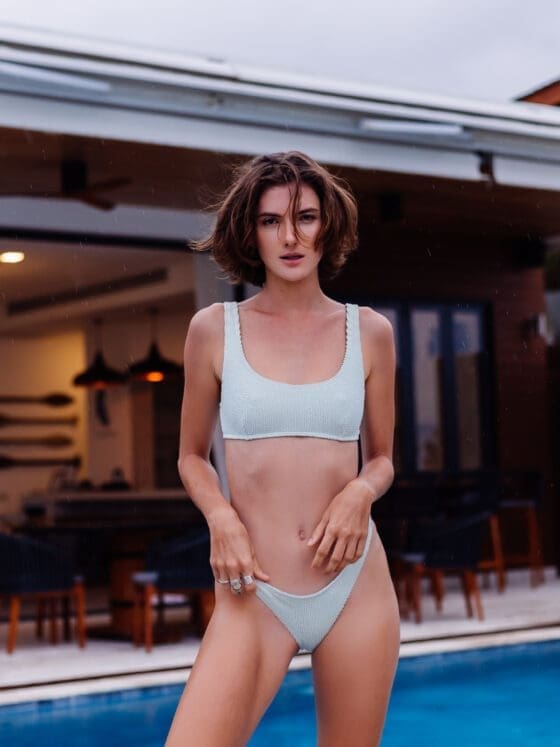
You know the moment: you slip into a swimsuit at the hotel room mirror before heading ...

The Digital Choice That Puts Your Bank Account At Risk There are two kinds of travelers: those ...

Why Slowing Down Is a Key to Mental Health Recovery If you’re a creator juggling deadlines, brainstorming ...

Disclaimer: The travel tools, apps, and platforms mentioned in this post are shared purely for informational ...
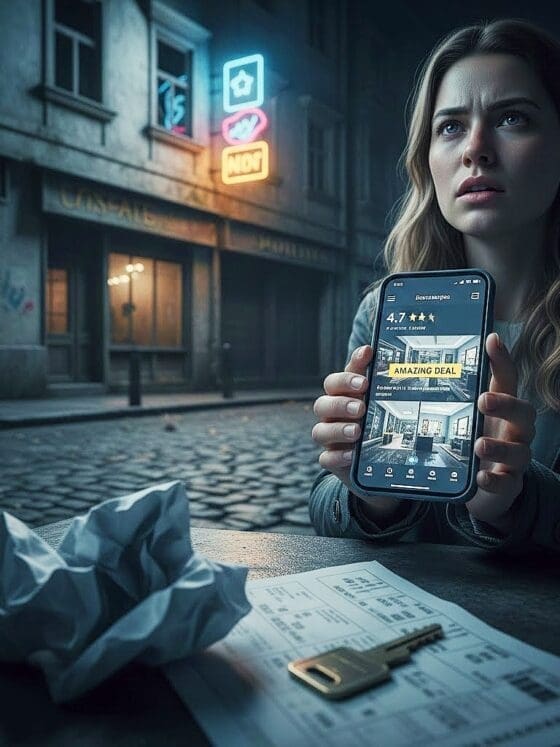
The Hidden Risk Behind “Too Good to Be True” Travel Deals In the age of digital nomads, ...

Why Your Social Battery Drains Faster Than You Think If you have ever walked through your front ...

Solo group travel is transforming the way people explore the world. You land in a new ...
Subscribe to our weekly newsletter below and never miss the latest